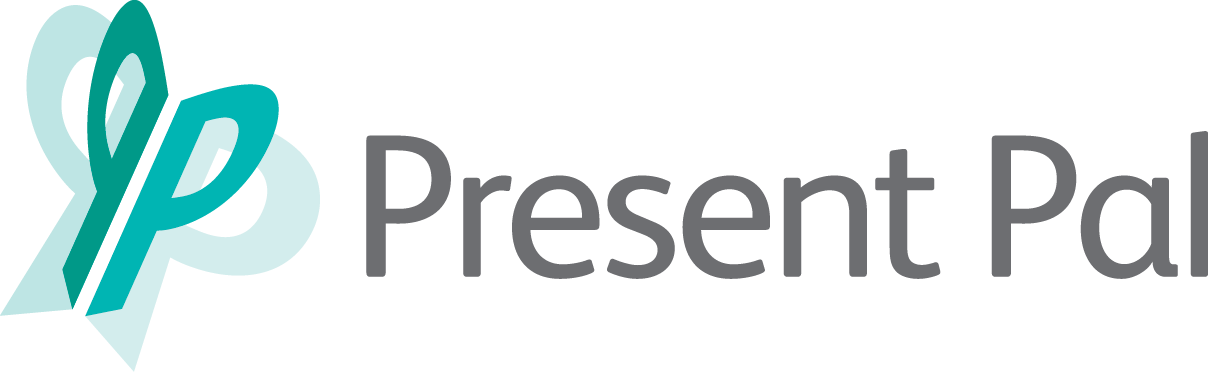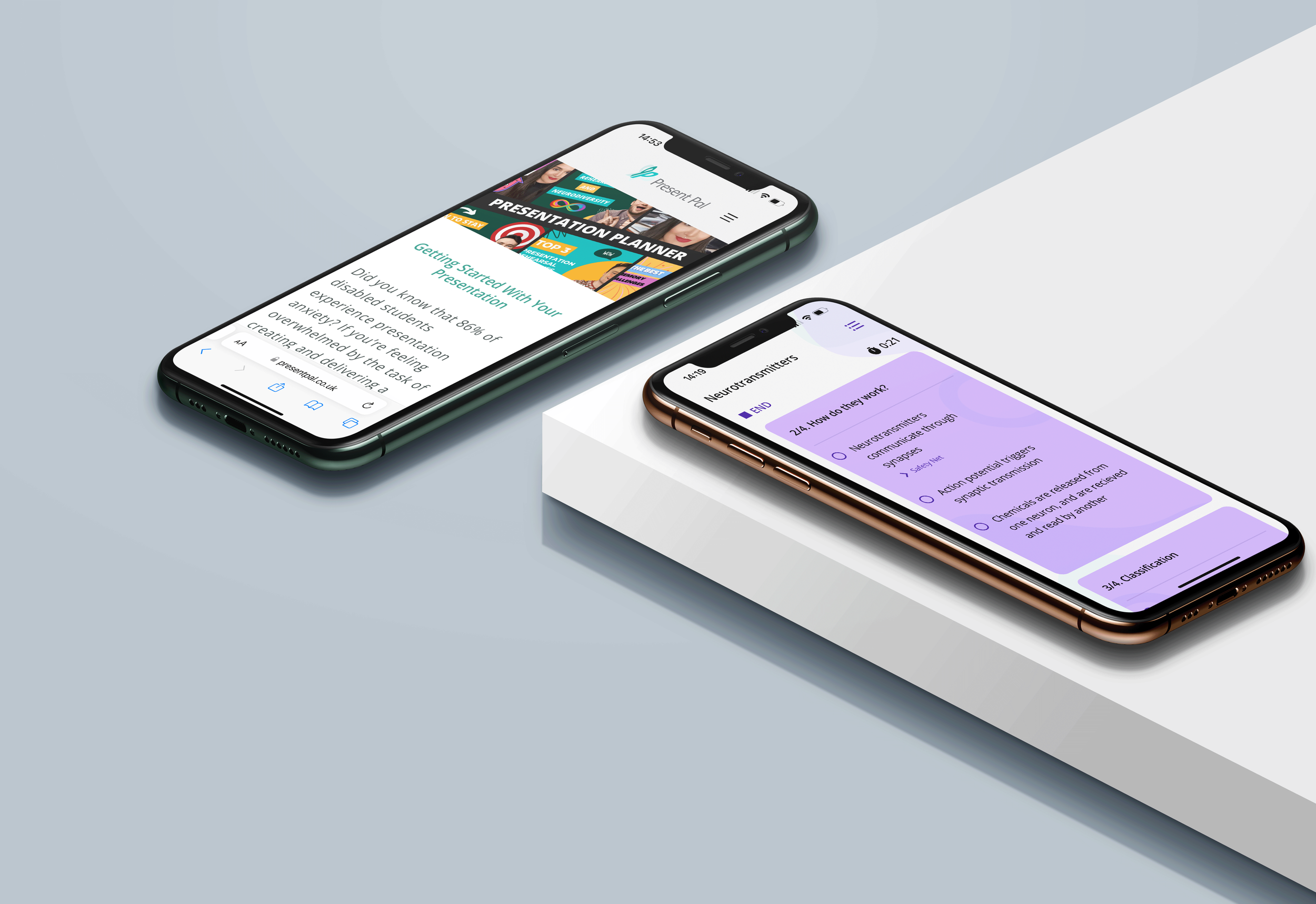Watch our tutorials!
Follow our helpful tutorial playlist on YouTube to learn more about how to Personalise the app, Create Decks and Flashcards, and Install and Connect the Present Pal Integrations.
Contact Us
Question still not answered? Click ‘Contact Us’ to send your query!
FAQs
Setting Up
Where can I download Present Pal?
If you are an existing user you will receive an email encouraging you to download the app. You can also search for ‘Present Pal’ and download the Present Pal App from the Apple App Store or the Google Play Store. Once downloaded, open Present Pal and you will be taken to the login screen.
Can I use my Present Pal account on more than one smartphone or tablet device?
No, your Present Pal license can only be used on one device at any given time. To log out of your device and use your license elsewhere, please press the burger menu icon in the top right corner of the Present Pal home screen and then click ‘Settings’, then scroll to the bottom and click ‘Logout’.
I'm new to Present Pal, is there a walkthrough?
Yes, our walkthrough feature introduces each element of the app, and the steps you can take to build a presentation. It’s easy, accessible and simple, offering tips and tricks to create a personalised presentation.
Present Pal Features
What's the best way to design and edit my flashcards?
There are two ways you can create your flashcards: using Smart Create or adding them manually.
Smart Create allows you to choose between speech-to-text or pasting your notes in for that flashcard. Smart summarisation then transforms your content into key talking points supporting cognitive load and organisation of thoughts.
If you already know what you want your flashcards to say, you can add them manually. With this we recommend 3-5 bullet points per slide, this is so that your working memory is not overloaded with information.
Swipe up or tap on the title to easily navigate between flashcards or add safety nets. You can choose between text and image depending on your needs and learning style.
Is there a feature to help me keep my place in my presentation?
Yes - our new checkpoint feature means that you can create talking points and check off each one as you go. This helps you to keep your place and stay focussed, boosting your confidence with every bullet point you check off.
What are 'Safety Nets' and how will they help to improve my presentation skills?
The Safety Net allows you to store extra information and images that you may otherwise have forgotten. Use our sub bullet points feature as a safety net to keep you calm and on track while you present. The Safety Net feature was ranked as the number 1 feature by students with SpLDs in our University of Glasgow study.
What are ‘Colour Overlays’ and how will they help to improve my presentation skills?
Colour overlays are traditionally translucent pieces of plastic which can be placed over documents to make them more accessible. Colour overlays have been proven to improve reading speed and comfort and are especially beneficial for individuals with dyslexia. In the Present Pal App, there are 10 colour overlays which can be selected to suit the user’s individual reading preferences. Once selected, the colour overlay will remain consistent throughout the entire Present Pal App.
Can I turn off the presentation stopwatch?
Yes, the presentation stopwatch can be switched on or off at any time within the ‘Settings’ menu.
Can I have more than 5 bullet points per slide?
Yes, however the recommended optimum amount of information per slide is 3-5 bullet points - this is so that the working memory is not overloaded with information.
How do I rehearse a presentation?
Select the notes you want to rehearse, and tap the rehearse button at the bottom of the screen. The, decide if you want to rehearse with or without a Google Slides or PowerPoint presentation.
Staying within time limits is a challenge for most people when presenting. You can now set a target time, view the number of times you’ve practised, and listen to past rehearsals, allowing you to identify areas for improvement. You’ll also get pro tips while you rehearse to help you perfect your presentation.
What are Present Pal lessons?
Present Pal’s interactive lessons help you to improve your memory, speech, and audience engagement skills. You can pick and choose from our 2-3 minute lessons and build up your confidence for your next presentation task. Access the new Present Pal lessons via the ‘Training’ section of the App.
What is the presentation planner?
The presentation planner allows you to input the date of your presentation, providing access to expert content that supports you on your presentation journey from getting started, rehearsing to delivering on the day. Enter your presentation date during onboarding or after you have created a new deck.
Do I get new features in future updates for free?
Yes, if you have downloaded Present Pal and have a verified license, you will receive a push notification via the Apple App Store or Google Play Store to update Present Pal to the latest version for free.
Specifications
What are the Android specifications?
Present Pal is 40M in size and requires Android 6.0 and up. Present Pal can be installed both to your phone memory or an SDK card.
What are the Apple specifications?
Present Pal is 98.1 MB in size and requires iOS 8.0 or later. Present Pal is compatible with iPhones and iPads.