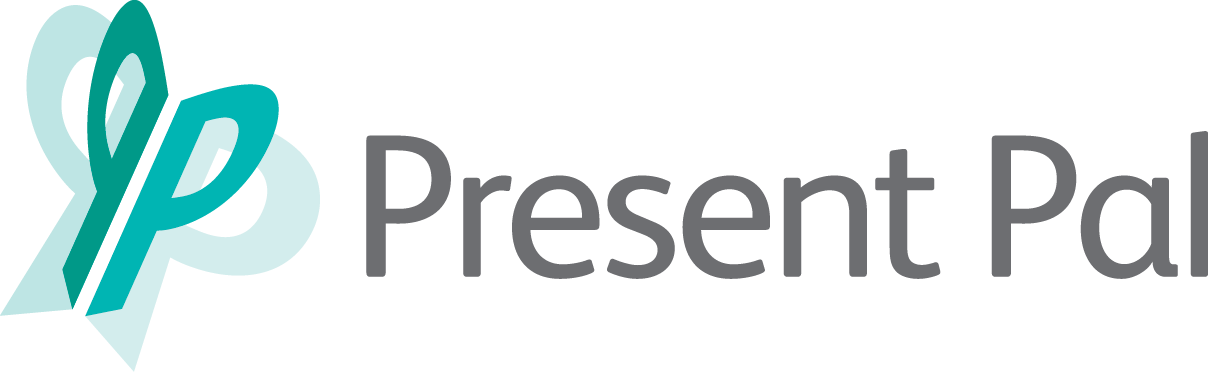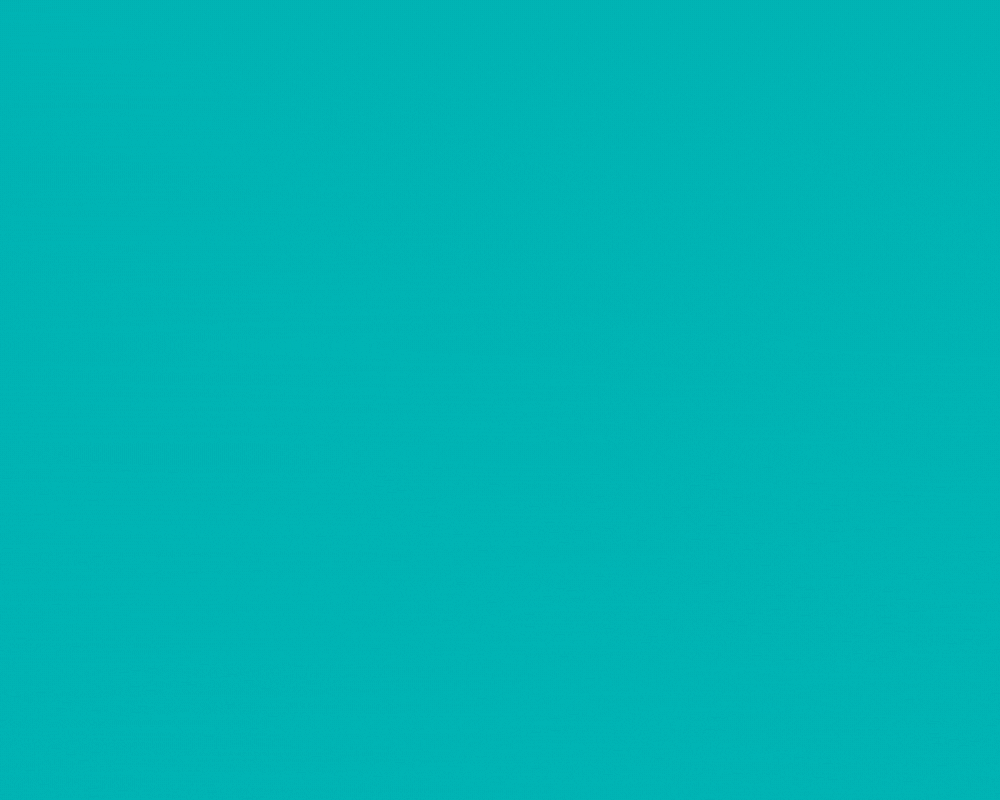How to use Smart Flashcard Creation when planning your presentations!
Present Pal V6 introduces an incredible feature – Smart Flashcard Creation, you can capture your inner ramblings and turn them into coherent talking points.
Step 1: Access Smart Flashcard Creation
Log in to your Present Pal account and navigate to the ‘decks’ section. Once you click on the flashcard, you'll now see two options: ‘Smart create’ or ‘Add bullet’. Smart create is the new enhanced option.
Already know what you want to say? Click ‘Add bullet’ and make flashcards the same way as before.
Step 2: Choose Your Input Method
With Smart Create, you have the flexibility to use your voice, type or paste your notes in. You can only use this on a blank deck, not one you have already set up.
Step 3: Let Present Pal Work Its Magic
Once you've input your notes or audio, hit the "Summarise" button. Watch as Present Pal's Smart Summarisation algorithm analyses your content and generates optimised bullet points.
Step 4: Review and Personalise
The suggested bullet points are just the starting point. Take a moment to review them and edit, rearrange, or add additional information to suit your presentation.
Step 5: Repeat and Expand
Repeat the process for each new flashcard you want to add to your deck until you have your full deck.
Update the app by heading to your app store now!