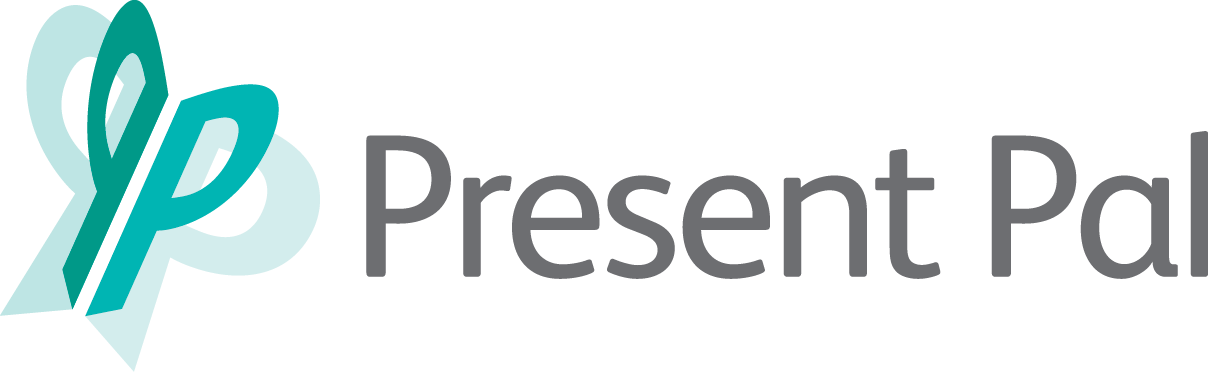Thank you for requesting access to the Present Pal Add-in installer.
Click the buttons below to download the installer and installation guide for your device.
For Windows devices
For Mac OS devices
What is the Add-in installer?
Sometimes organisations block users from installing Add-ins from the Microsoft PowerPoint Add-in store. If you are experiencing this issue then you can get access by downloading the Present Pal Add-in installer.
If you are using a personal device (eg. laptop, computer) the Add-in installer allows you to install the Present Pal Add-in via an alternative installation route.
How do I use the Add-in installer on Windows devices?
- Double click on the .exe file to run the installer
- Follow the steps outlined in the installer
- When complete, the installer will open PowerPoint on your device
- Click insert then My Add-ins
- In the window that appears, choose shared folder and then select Present Pal and click add
- The Add-in is now installed and will be displayed on the right hand side of the home ribbon
- Click on the Present Pal icon and sign in using your credentials to get started
You can view these instructions and visual pointers on how to install the Add-in installer by downloading the relevant installation guide.
How do I use the Add-in installer on IOS devices?
- Double click to unzip the installer file
- Double click on the .app file to run the installer
- When complete, the installer will open PowerPoint on your device
- Click insert and then click the drop-down arrow next to My Add-ins
- From the drop-down, select Present Pal
- The Add-in is now installed and will be displayed on the right hand side of the home ribbon
- Click on the Present Pal icon and sign in using your credentials to get started
You can view these instructions and visual pointers on how to install the Add-in installer by downloading the relevant installation guide.
Got a question?
If you have any questions or need any additional support please get in touch via