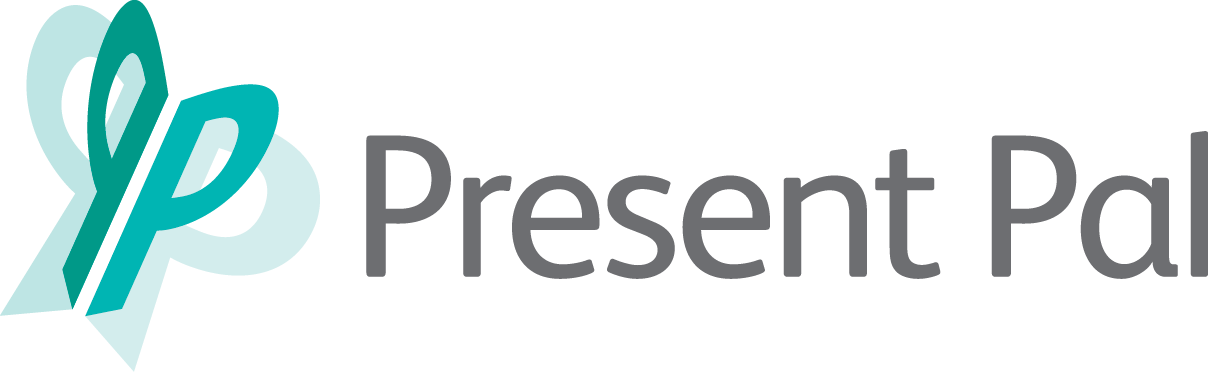Access your NFR Present Pal License
To access your NFR Present Pal License just follow these simple steps below:
Download Present Pal
1) Download the Present Pal app on either the Apple App Store (iPhone/iPad) or Google Play Store (all other devices/tablets) depending on your device.
2) Once you have downloaded the Present Pal app enter your email address on the login screen and tap 'get access code'.
3) An email will be sent to you with a unique access code that you can now use to login to the app. If the email does not automatically come through to you then check your spam, just in case!
4) Log in to the Present pal app with your email address and access code
You are now ready to try out the Present Pal app where you can create notes, personalise colour overlays and fonts, and practice presentations!
We also have a NEW update that allows you to connect your device to your Windows/Mac laptop/PC and control your slides as you present. To make the most of the new PowerPoint integration and to connect your Present Pal device with your Windows/Mac laptop/PC follow these simple steps below.
Present Pal Add-in Steps
1) Open Microsoft Powerpoint (open an existing file or create a blank presentation)
2) On the toolbar, select 'Insert', then 'Get Add-ins', search for 'Present Pal' then click 'Add'.
3) Tap on the Present Pal logo on the right-hand side then enter your email address and access code to get started.
4) Tap 'Connect' on the Present Pal Add-in and you are now ready to connect.
5) Open the Present Pal app on your smartphone/tablet tap 'Present', choose your presentation notes that you would like to present then tap 'Slideshow'. Note: You will need to have created presentation notes on the Present Pal prior to this.
6) You will now be asked to select a device, an option will appear saying either 'Powerpoint on Mac' or 'Powerpoint on Windows' tap on this, then tap 'Connect' on your smartphone/tablet.
You are can now control your slides with the new Add-in! There is no need for any wifi hotspots, desktop link app or downloading presentations anymore. As long as both devices are on a wifi/data network then you are ready to go!
Image description: Close up of hands typing on a laptop
Need any assistance?
Check out our tutorials page here where we have more details and youtube videos: Tutorials page or you can reach out to Luke at luke@presentpal.co.uk